Piloter son android avec Raspberry Pi et adb
Une bonne nouvelle, grâce a AdamOutler du forum XDA il est possible d’utiliser le Android Debug Bridge (adb) sur le Raspberry Pi très facilement.
Voila comment procéder :
Récupération de l’archive
apt-get install p7zip wget 'http://forum.xda-developers.com/attachment.php?attachmentid=1392336&d=1349930509' -O adb.7z 7zr x adb.7z cp mypart/adb /usr/local/bin/
Et on test le binaire :
adb version Android Debug Bridge version 1.0.29
Communication avec le smartphone
* En premier lieu il faut autoriser le debugage Android sur le smartphone
Paramètres / Options Devellopeur / Debogage Android
adb devices * daemon not running. starting it now on port 5037 * * daemon started successfully * List of devices attached SH1BVTRXXX device
Installation des applications par défaut sur la carte SD
* On vérifie le setting actuel [0/auto] [1/internal] [2/external]
adb shell pm getInstallLocation 0[auto]
* On force le setting a external (si l’application est compatible)
adb shell pm setInstallLocation 2
Avoir un shell sur Android
adb shell
shell@android:/ $ ls acct app-cache cache config d data default.prop dev etc init init.cm.rc init.goldfish.rc init.marvel.rc init.msm7x27.usb.rc init.rc init.trace.rc init.usb.rc mnt proc root sbin sd-ext sdcard storage sys system ueventd.goldfish.rc ueventd.marvel.rc ueventd.rc vendor
Transfert de fichiers sur/de la carte SD
* Download
adb pull /mnt/sdcard/BLU\ MOD\ V1.1.zip /root/ 1544 KB/s (149377165 bytes in 94.433s)
* Upload
adb push /home/pi/test.txt /mnt/sdcard/
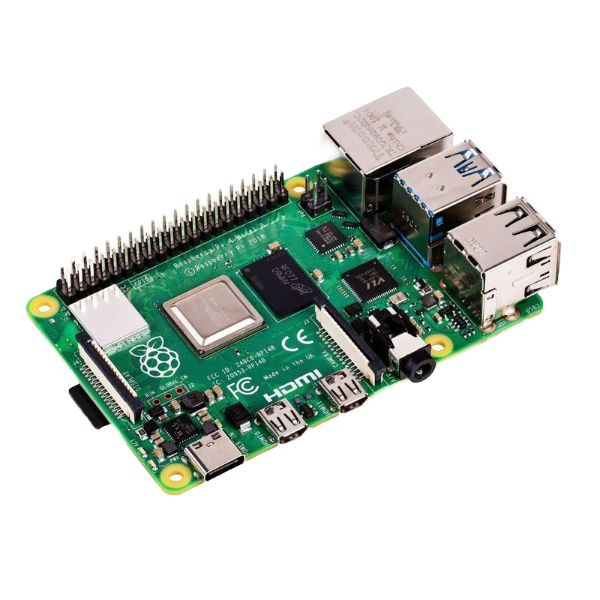
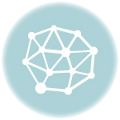
Bonjour,
Merci beaucoup pour ce tutorial.
Il faut cependant remplacer « adb shell pm get_install_location » et
« adb shell pm set_install_location 2 » par « adb shell pm getInstallLocation » et « adb shell pm setInstallLocation 2 » respectivement.
Cordialement,
Chris.
Effectivement, merci pour ce commentaire Chris. L’article est mis à jour.